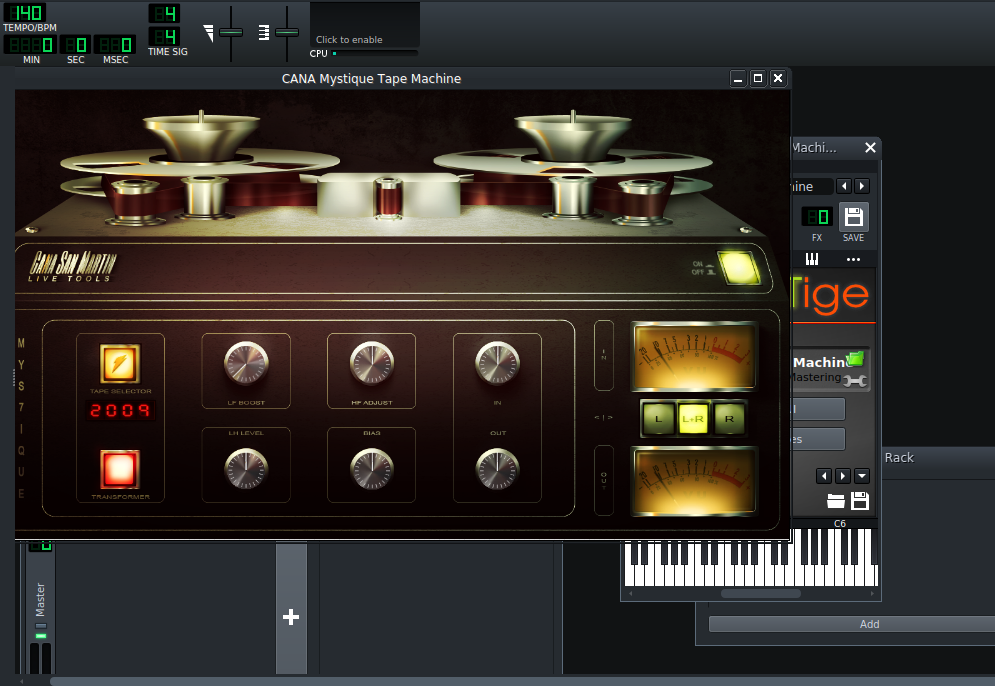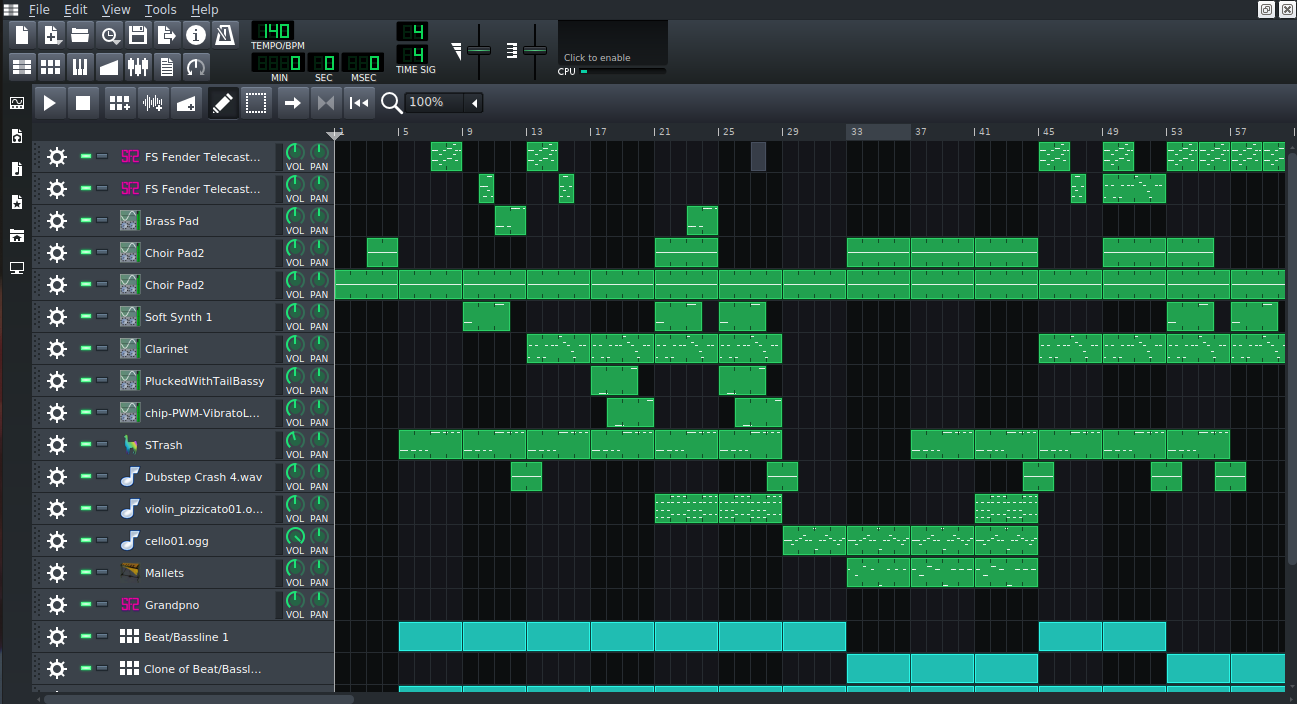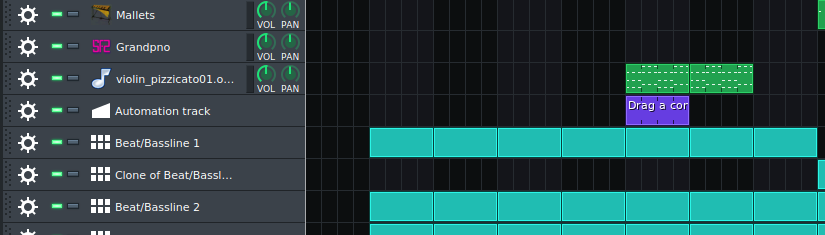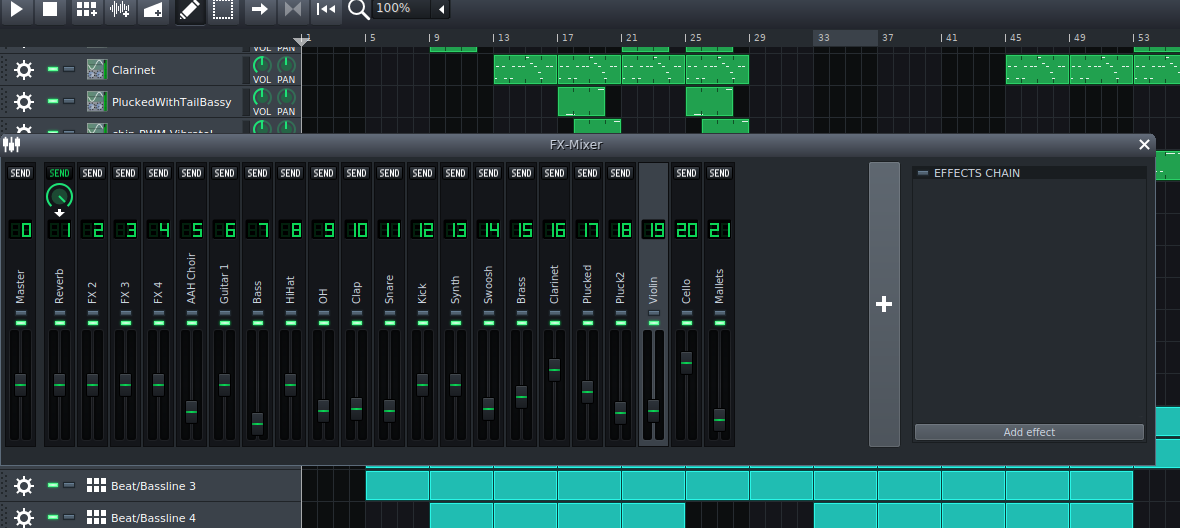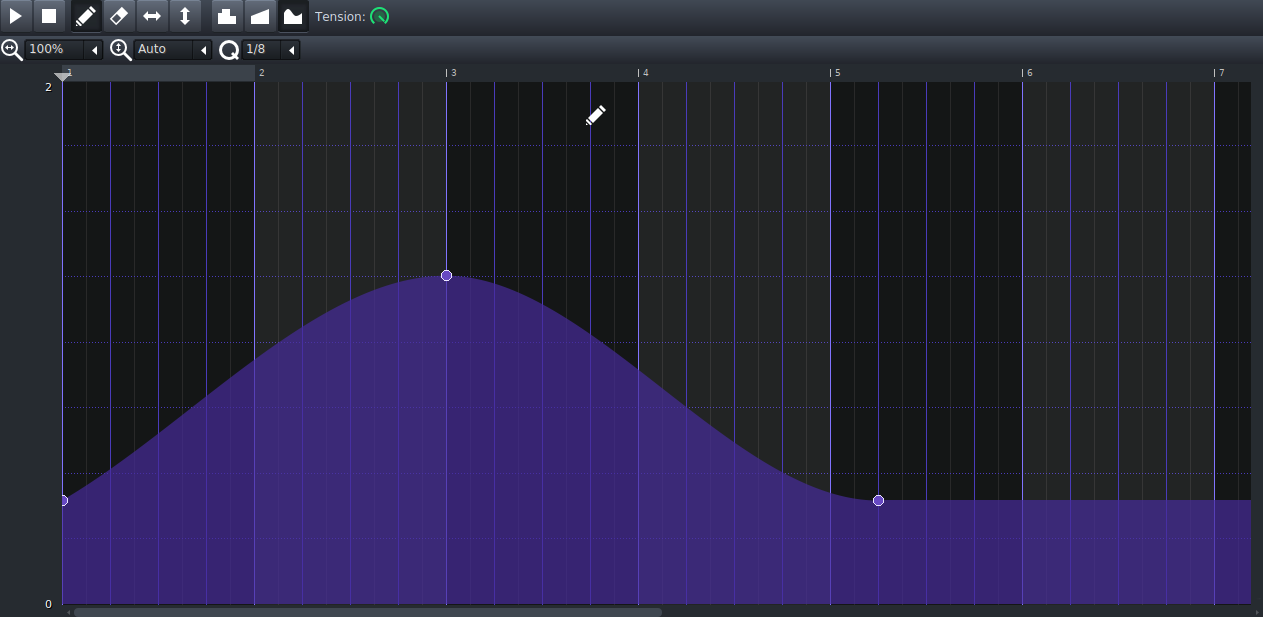Have you ever wondered how to create your own synthesizer presets in LMMS? It is really quite easy, although it can be a challenge to make good, usable sounds. The nice thing about LMMS is that there is a ton of presets to choose from, and sometimes just altering one dial can change the entire feel.
To save a preset, just press the save button on the synthesizer and the preset will show up in your My Presets tab.
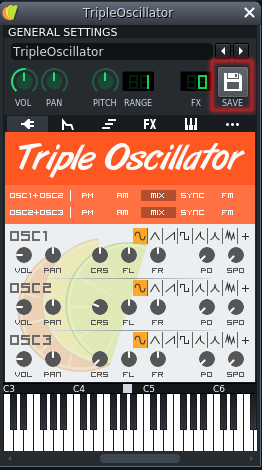
I have spent some time experimenting with different sounds on LMMS and it was really fun to see how all the synthesizers sounded. For example, the FreeBoy synth that comes with LMMS, often creates sounds that you would hear in a GameBoy game. I created this wipe out static sound that I have used in a couple songs now. If you want to try using it, just extract it into your presets folder for LMMS.
I created a couple decent sounding LMMS presets, but couldn’t figure out how to use them. A few trial projects later and I ended up tweaking a few presets to blend better with the others. I used a bunch of them in my new song, Into Orbit, and I am really happy with the result. Here is the preset I used in the arpeggio and it sounds great!