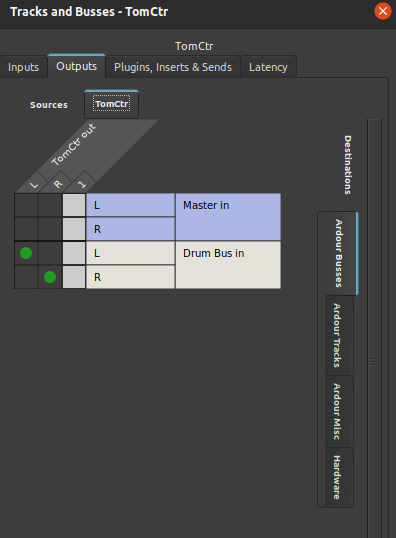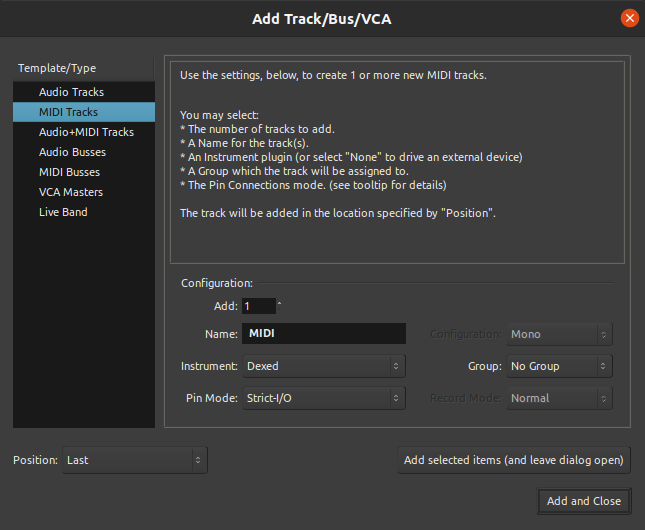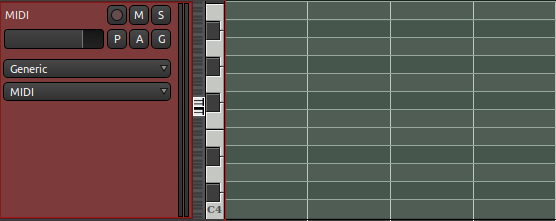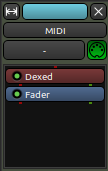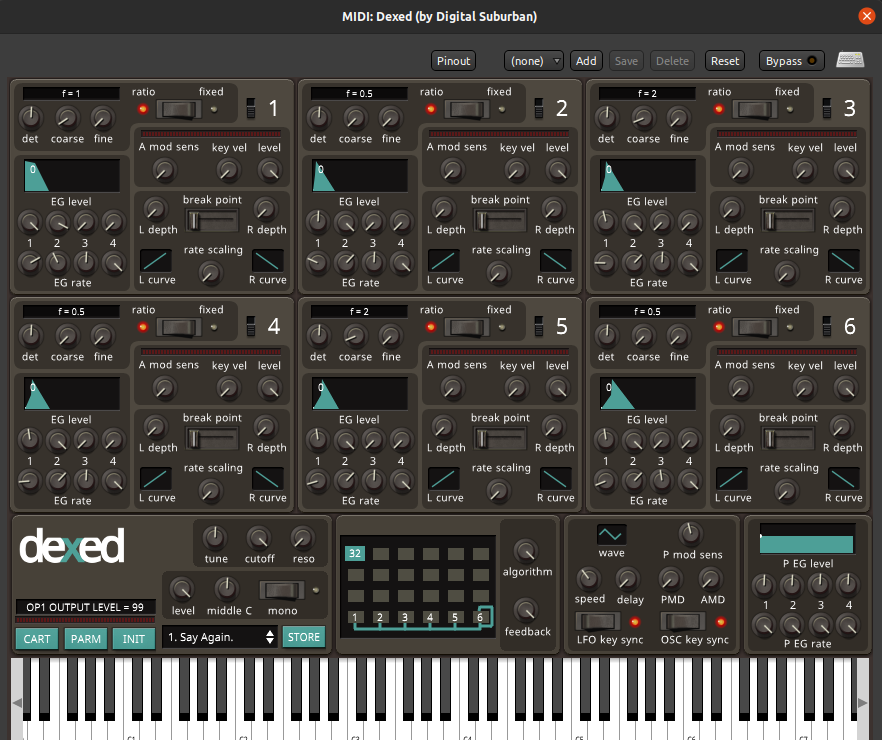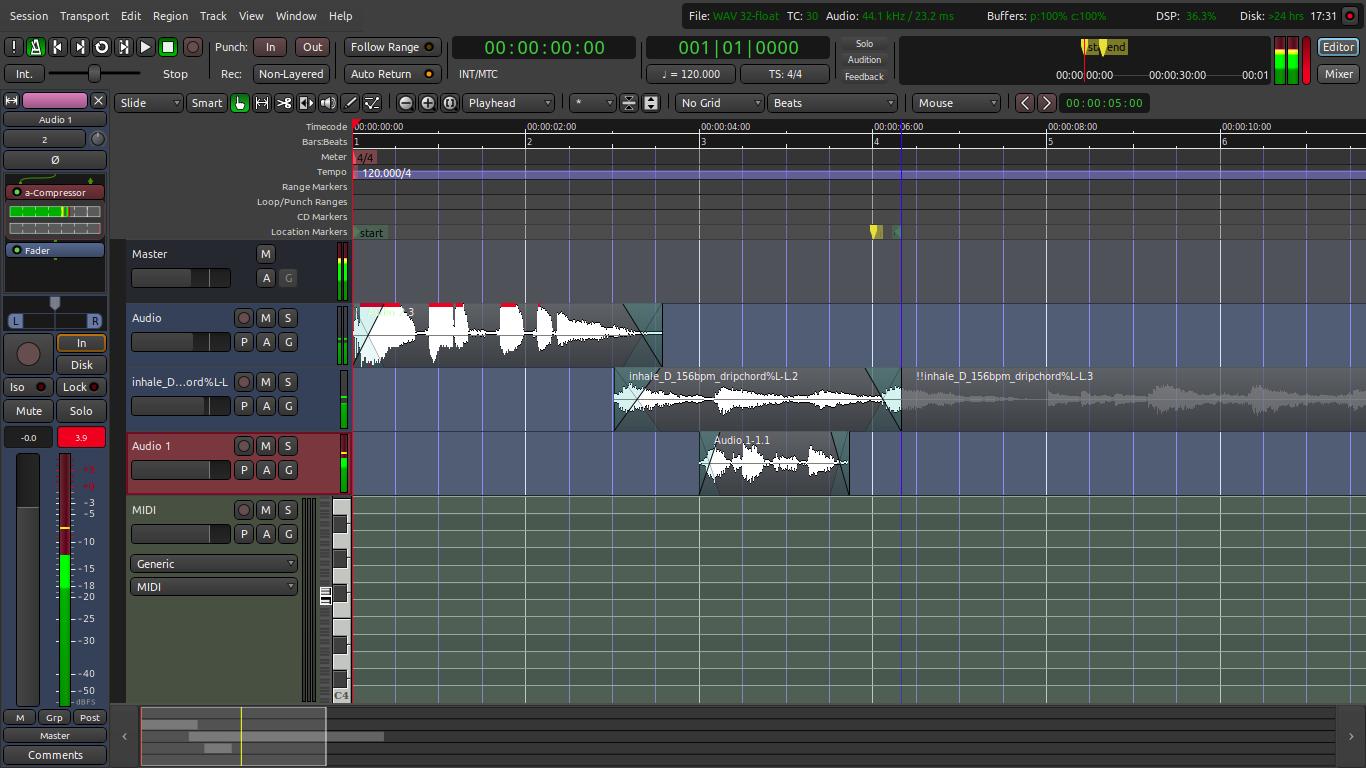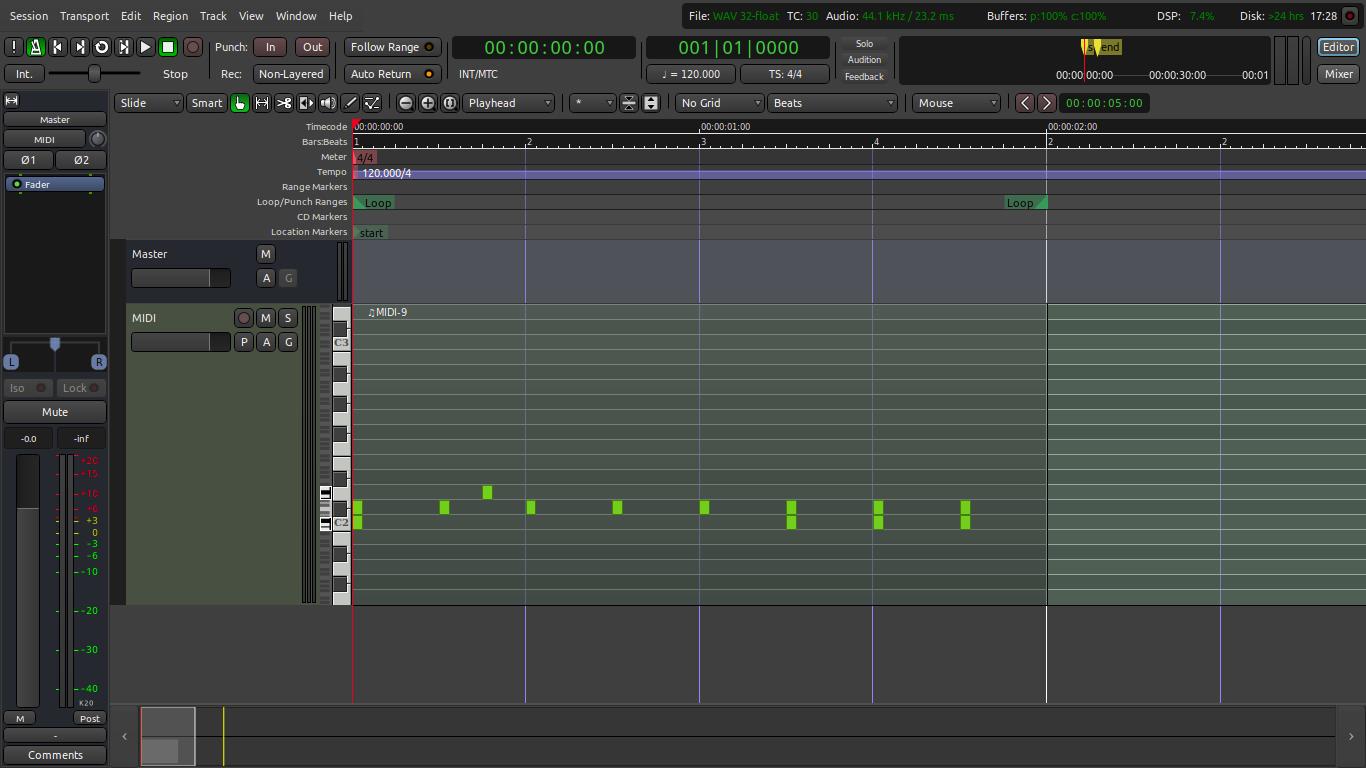Before I explain how to add and setup a sub mixing bus in Ardour, I must explain how it’s useful. My particular usage was to control the volume of multiple drum tracks. The bus basically allows you to affect or mix multiple tracks instead of doing them all individually. Another use case would be to add audio effects to multiple tracks, like reverb.
So, to add an audio bus in Ardour you add a audio bus track just as you add other tracks. Something to notice is that it automatically has the track set to mono, but I changed it.
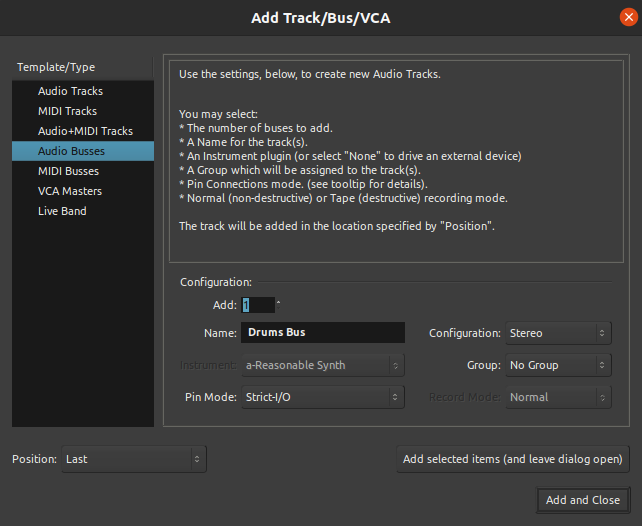
Here is what it looked like on my mixer window. As you can see I had four different drum tracks that I was trying to mix together. On the end there is the audio bus that I added.

If you click on Window -> Tracks and Busses you can bring up the routing grid for all the tracks and busses. All you have to do to connect the tracks to the bus is disconnect them from the Master in, and reconnect them to the name of your Bus in. You also have to connect the bus to the Master in so it actually outputs audio. Below you can see my tom drum connected to the bus, and I just did that for the rest of my tracks.