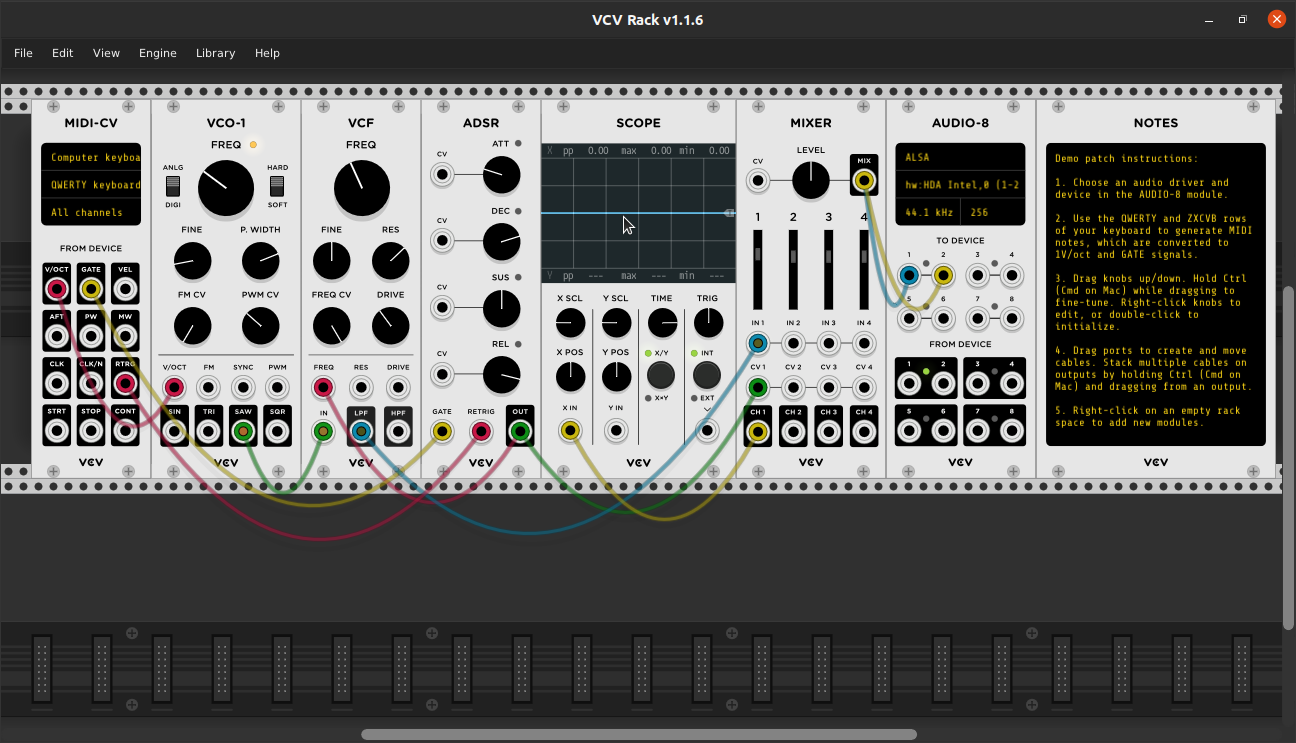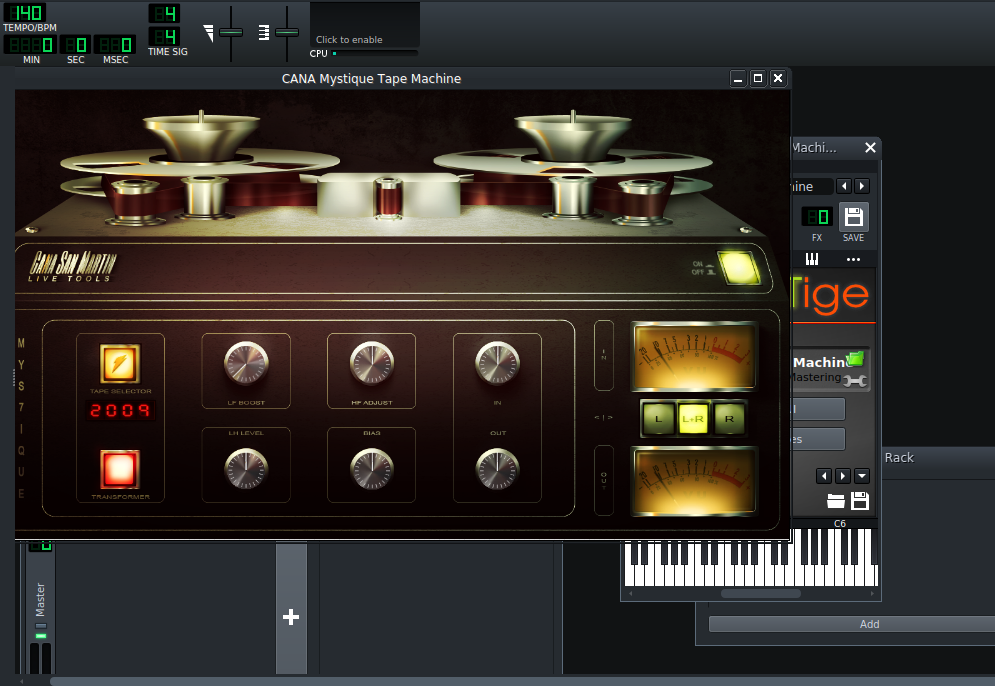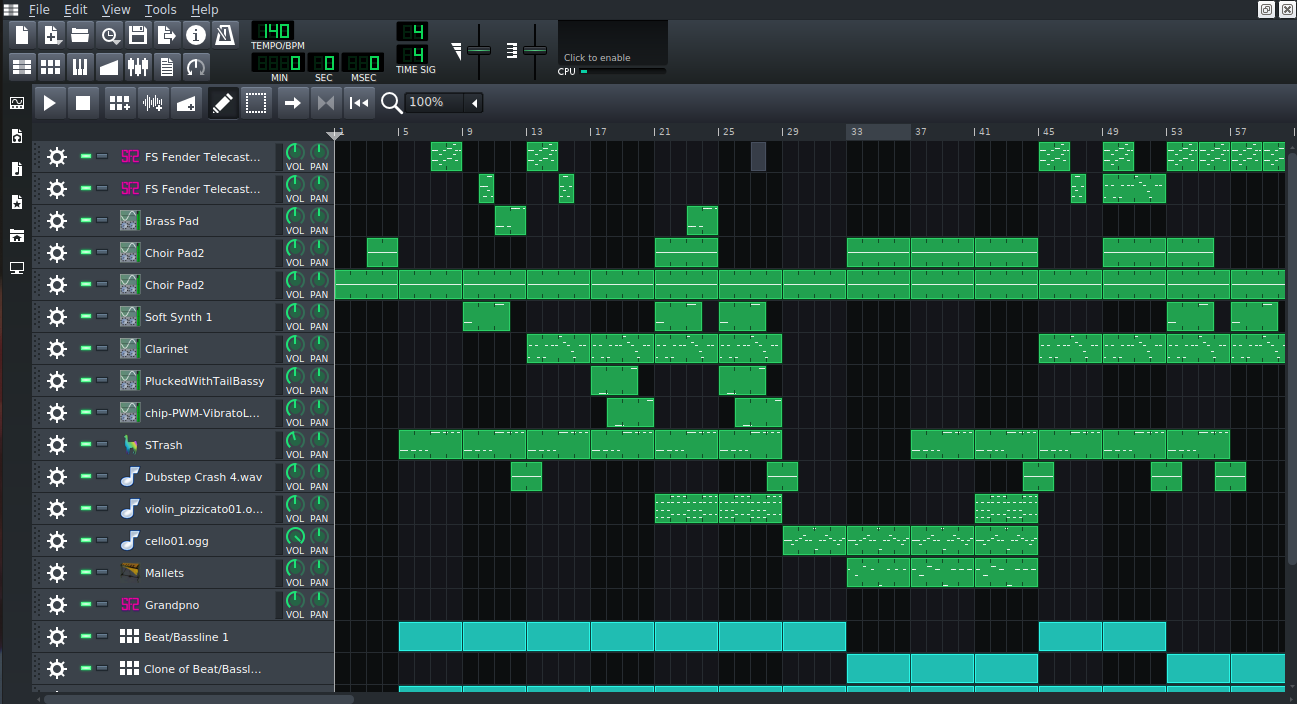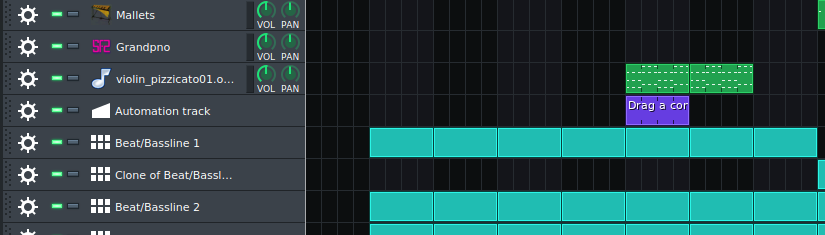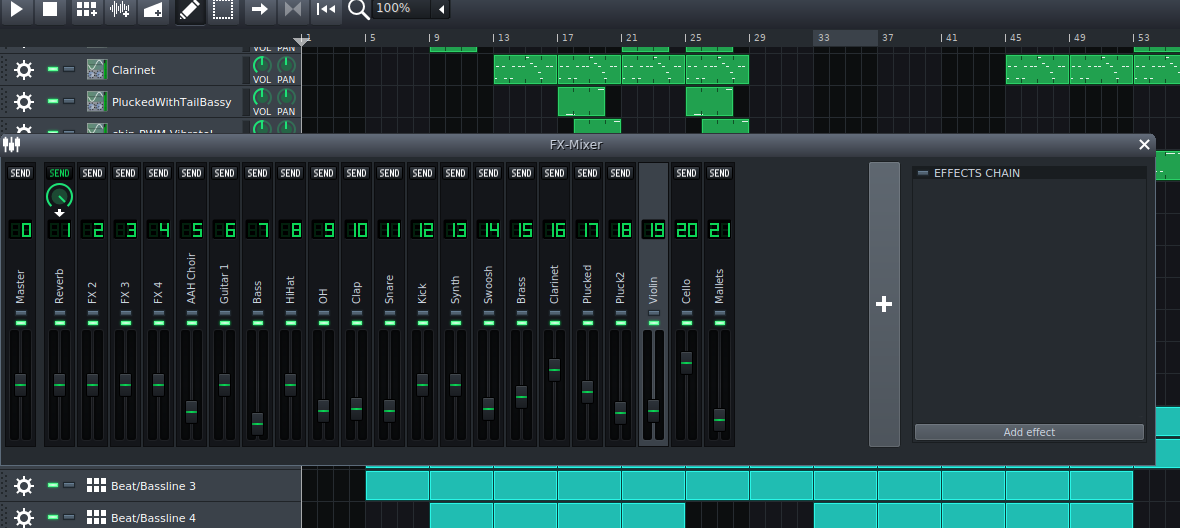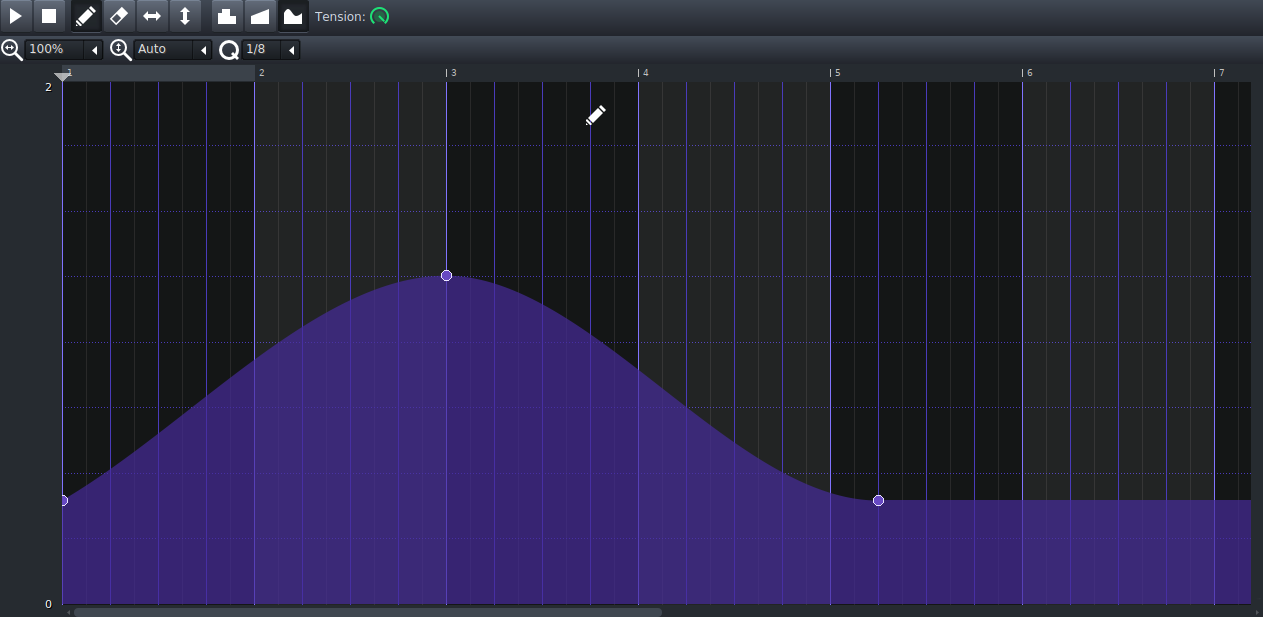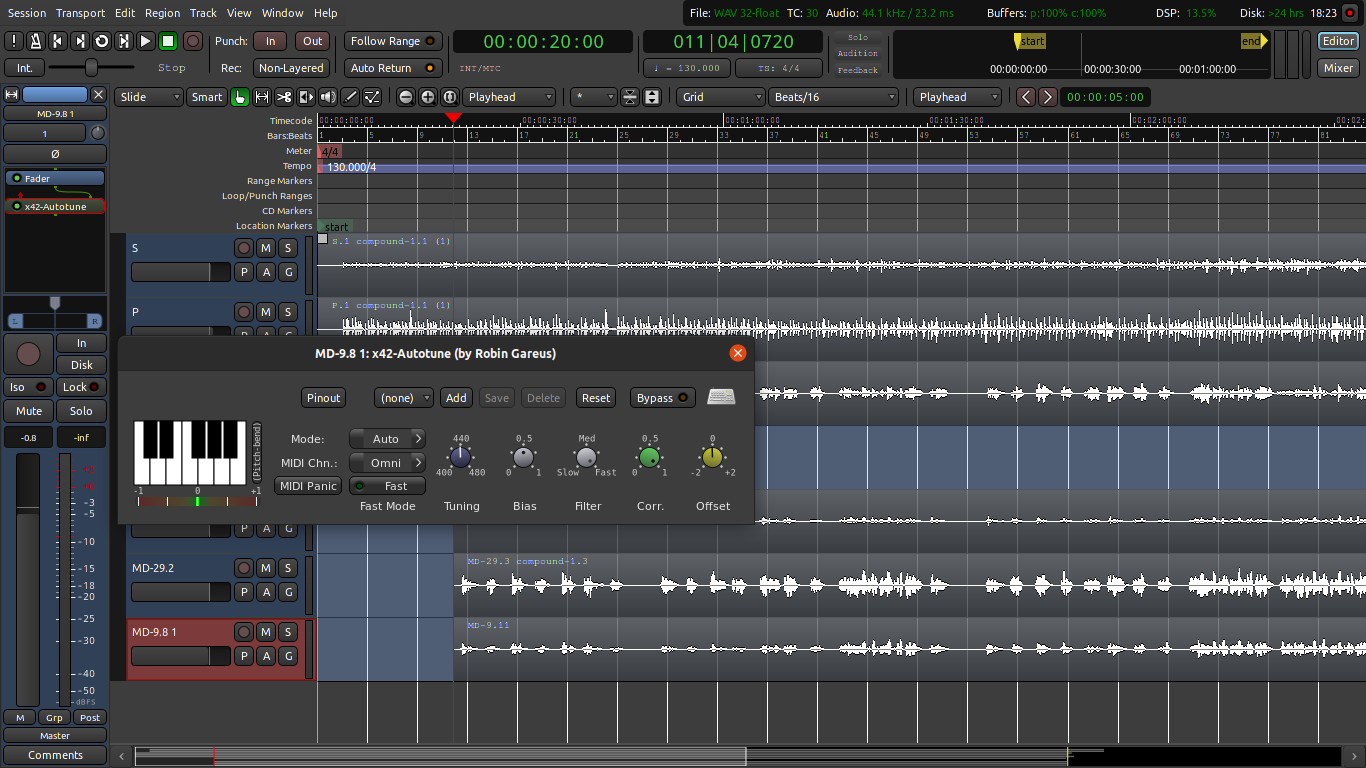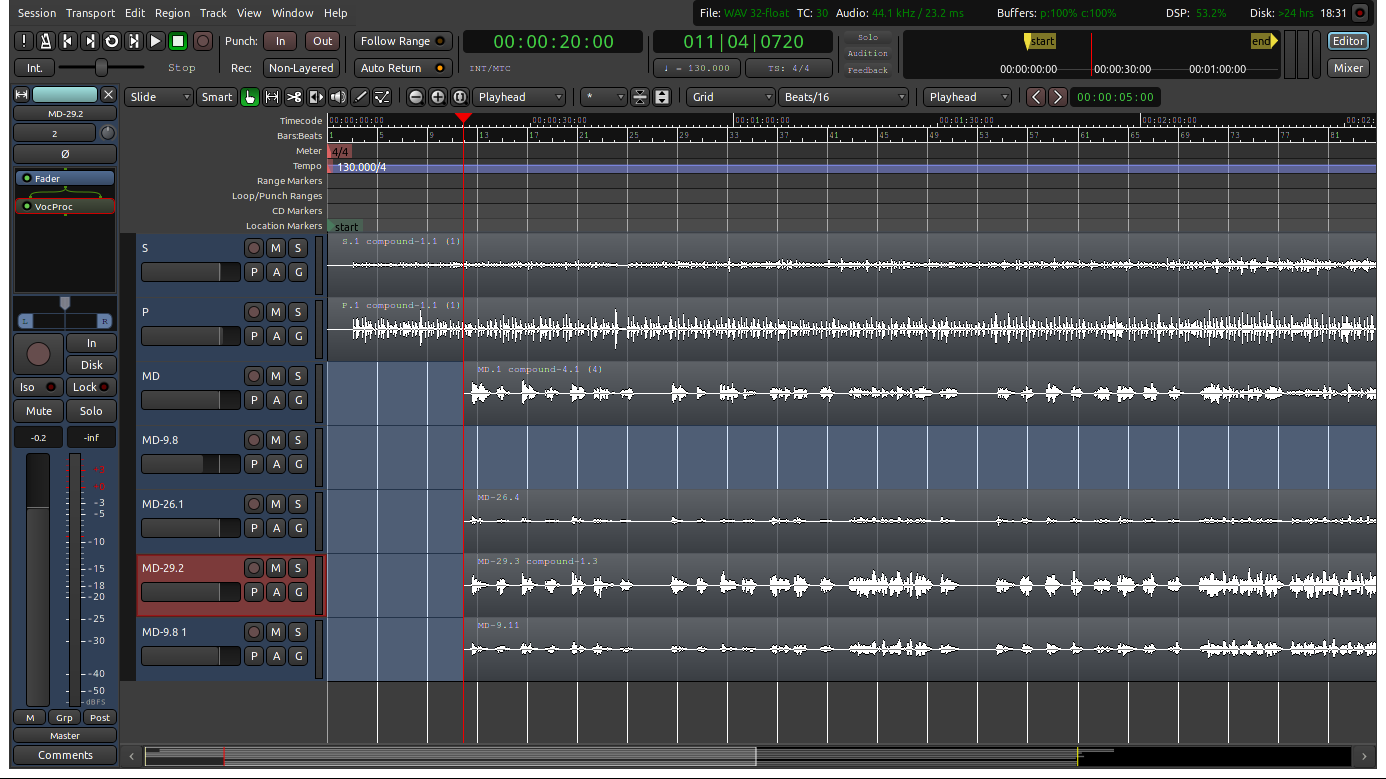The backbone of any sound track is a good drum track. Maybe you like to use them sparingly, or maybe you go all out on the drums, but either way you need drums. The three DAW’s I have covered so far, Audacity, Ardour, and LMMS all have drum integration. I would venture to say that drums in LMMS are easiest to use as there is a drum track where you can click in the drums on certain beats. On Ardour and Audacity you have to copy and paste the drums while also trying to align them, so it can be a little frustrating.
If you want to focus in on the drum track, than you might consider using the Hydrogen Drum Machine. The software is specifically made for making drum tracks and it even has a built in mixer. I actually started off using Hydrogen and when I made the shift to LMMS I found the workflow to be very similar.
Apart from downloading new software for your drum tracks, you do need drum sounds. In LMMS you can find basic drum sounds under the Kicker presets. You could also download something like the Black Pearl Drum-kit and install it like I showed in my LV2 plugin post, and that would work in LMMS or Ardour.
My third alternative would to download recorded drum files. There are a bunch of free sounds and projects on LMMS Sharing Platform, and Freesound also has a bunch of sound files.
Other than that, it’s up to you to make the beat. Something to consider if you are just starting out is downloading a few finished projects off of the LMMS Sharing Platform to see what the beats look like. BPM (Beats Per Minute) settings will make a huge difference in the speed and feeling of the song, so make sure to integrate it if you are trying to imitate a beat or type of song.