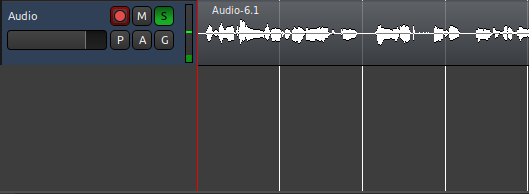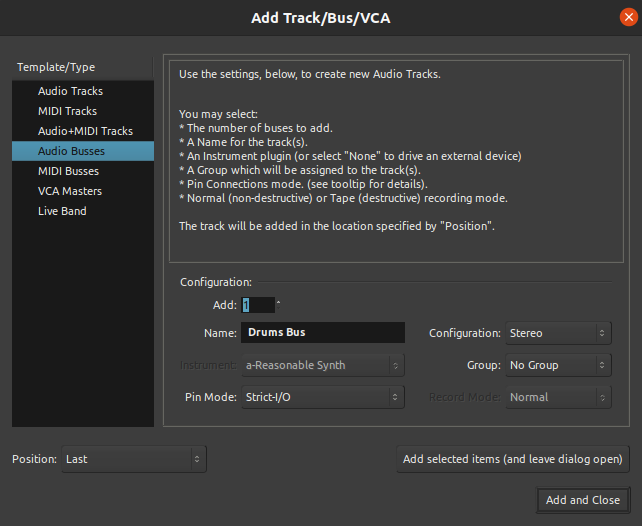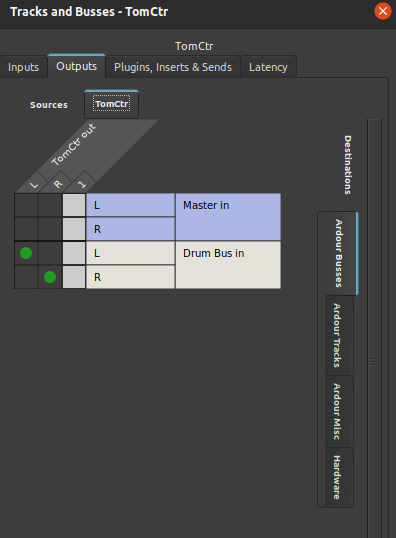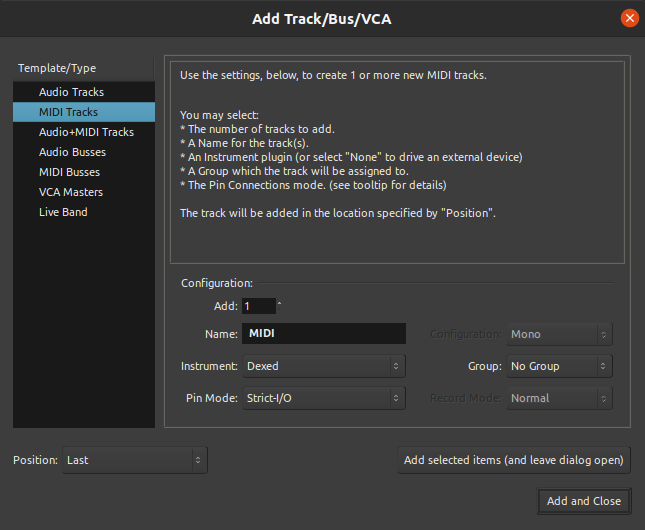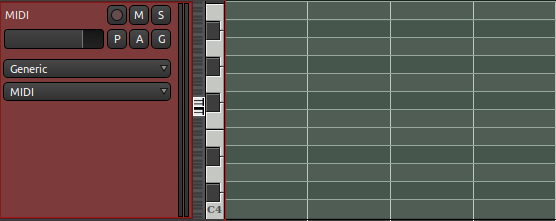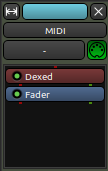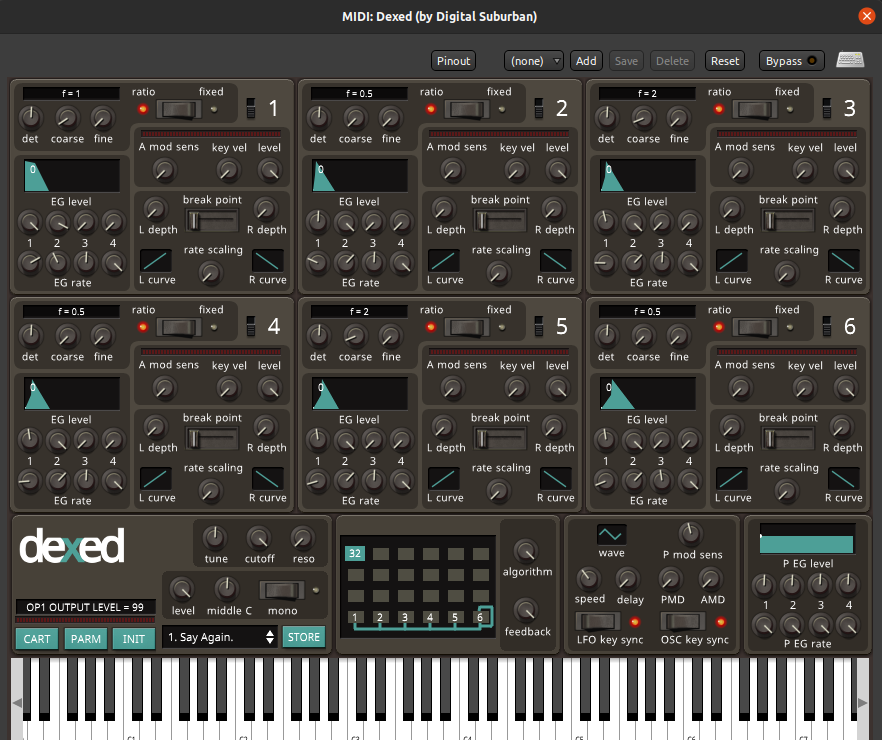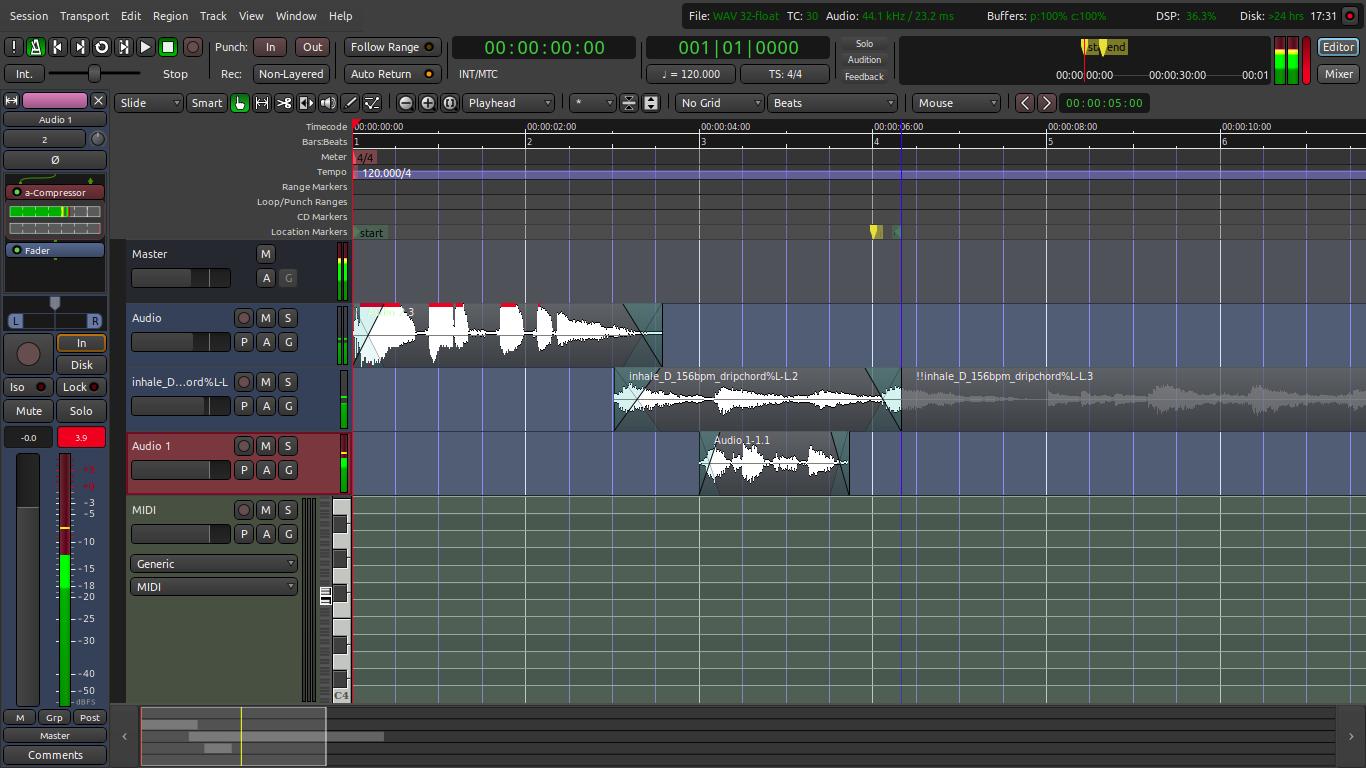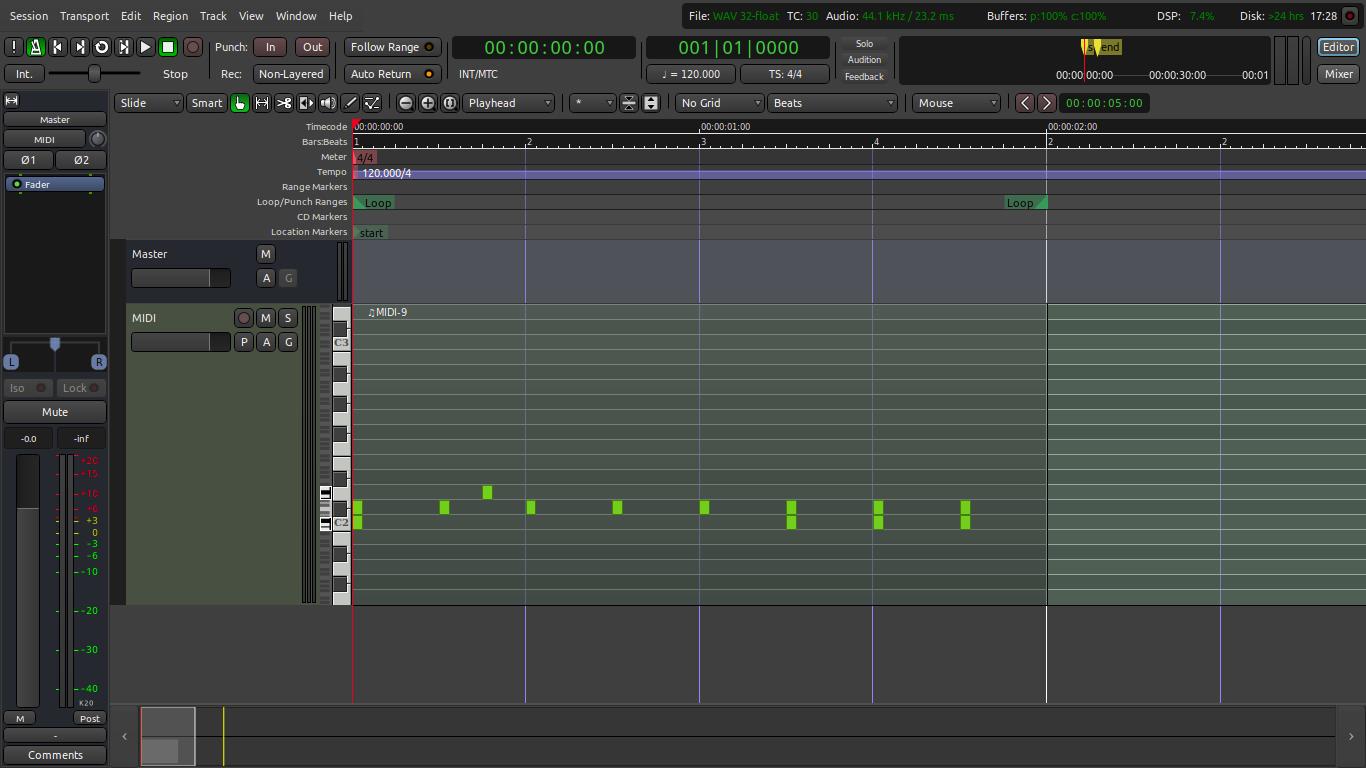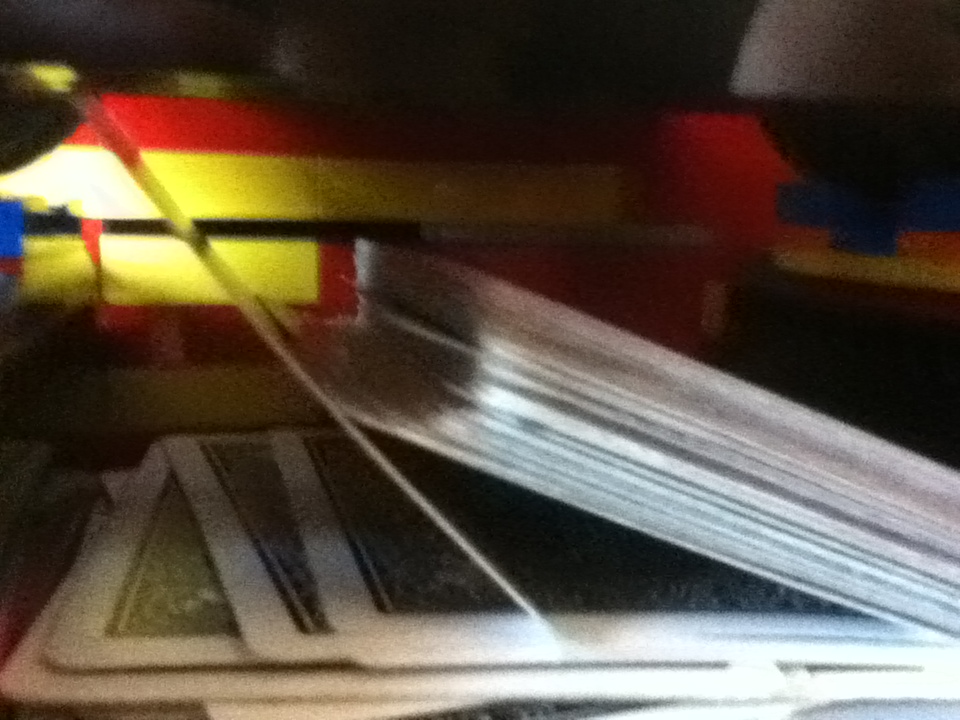Having the ability to record and synthesize side by side is the reason that I have started to really use Ardour. I used my Behringer U-Phoria UMC-22 and my Samson CO1 Condenser microphone. It is really budget equipment, but it serves my purposes well. The nice thing is the Behringer DAC automatically came up as an option on Ardour as an audio interface. I know that on Windows, you sometimes have to install drivers to get the interface to come up, but on Linux it worked great for me.
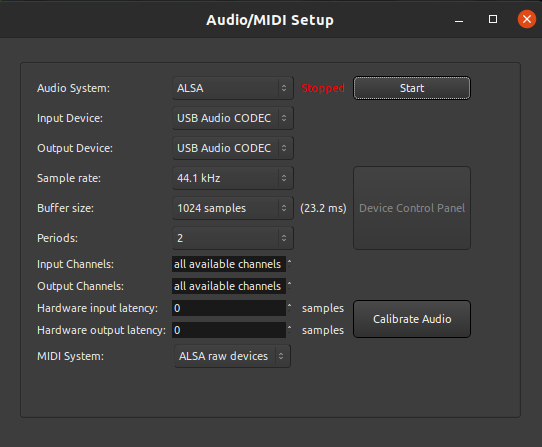
As you can see, I switched my Input Device and Output Device from my laptop’s sound card to my DAC. To be sure that your microphone is coming through, you should see audio coming into the track on the input volume level bar (the green bar in the picture below). Once you have a microphone hooked up, then it is on to recording. All you have to do is add a normal audio track. There is a button to prime each individual track for recording, so be sure to click it on the proper track. You can then press Shift and Space bar to start recording. Instead of that shortcut you could also press the record button at the top of the program and then play.