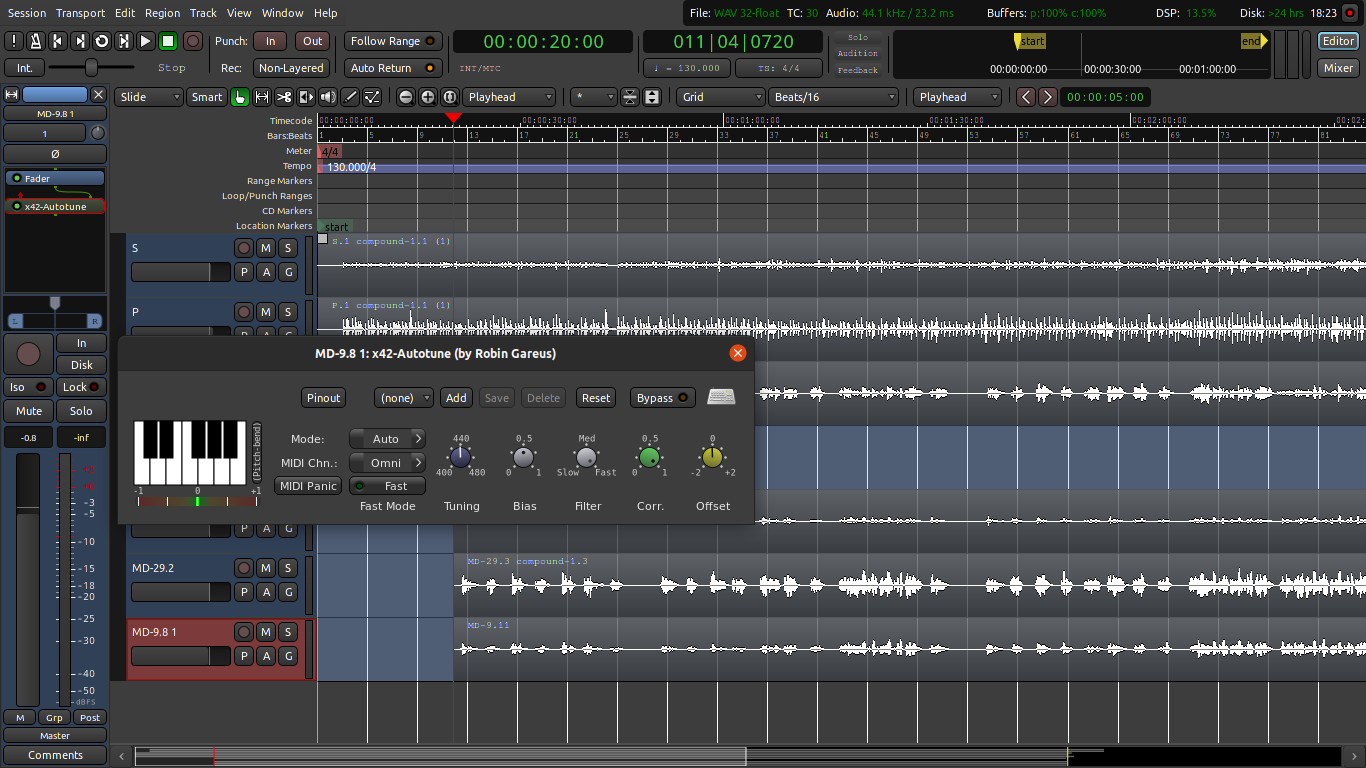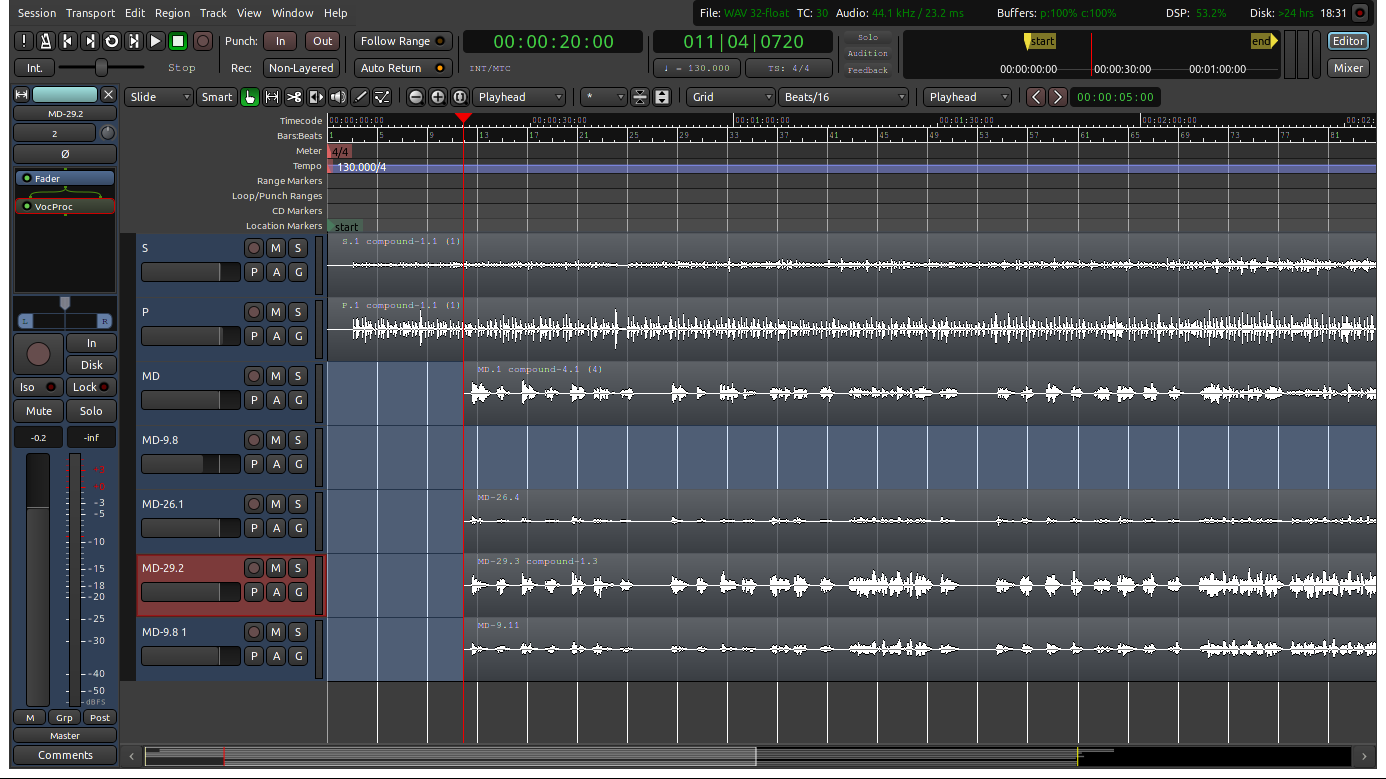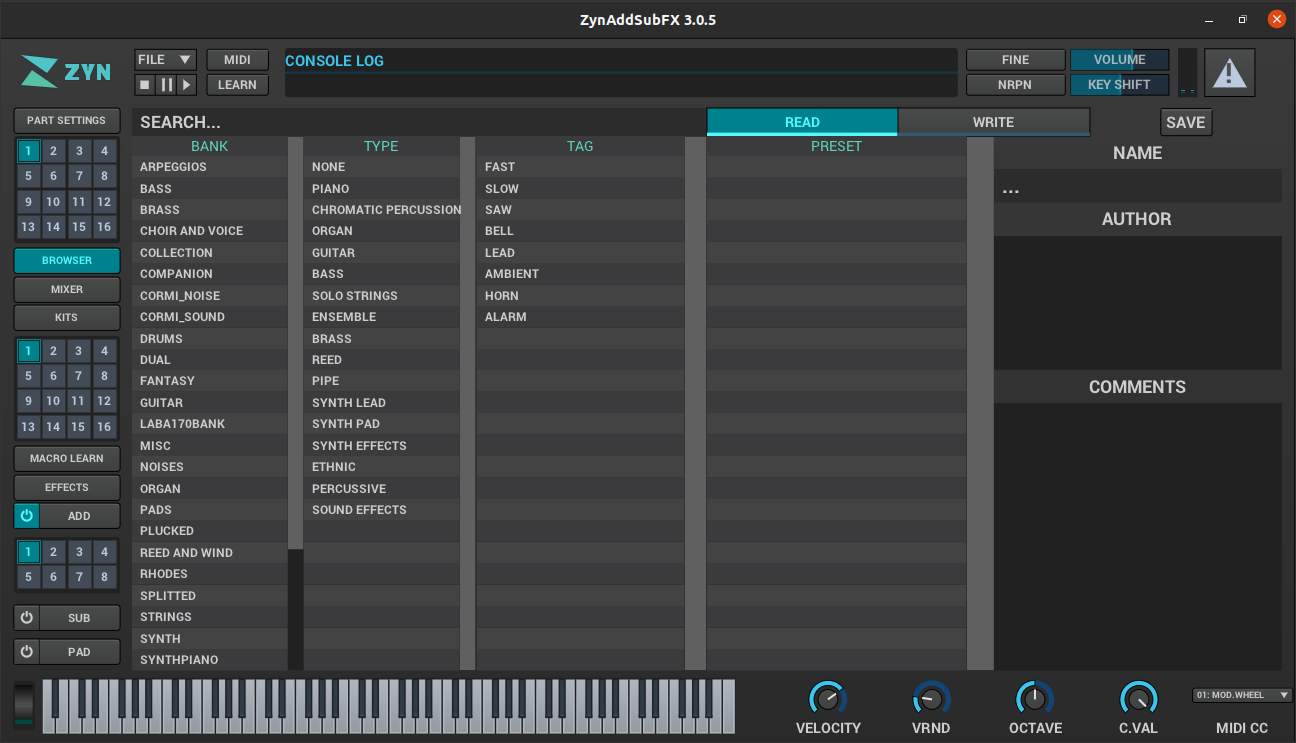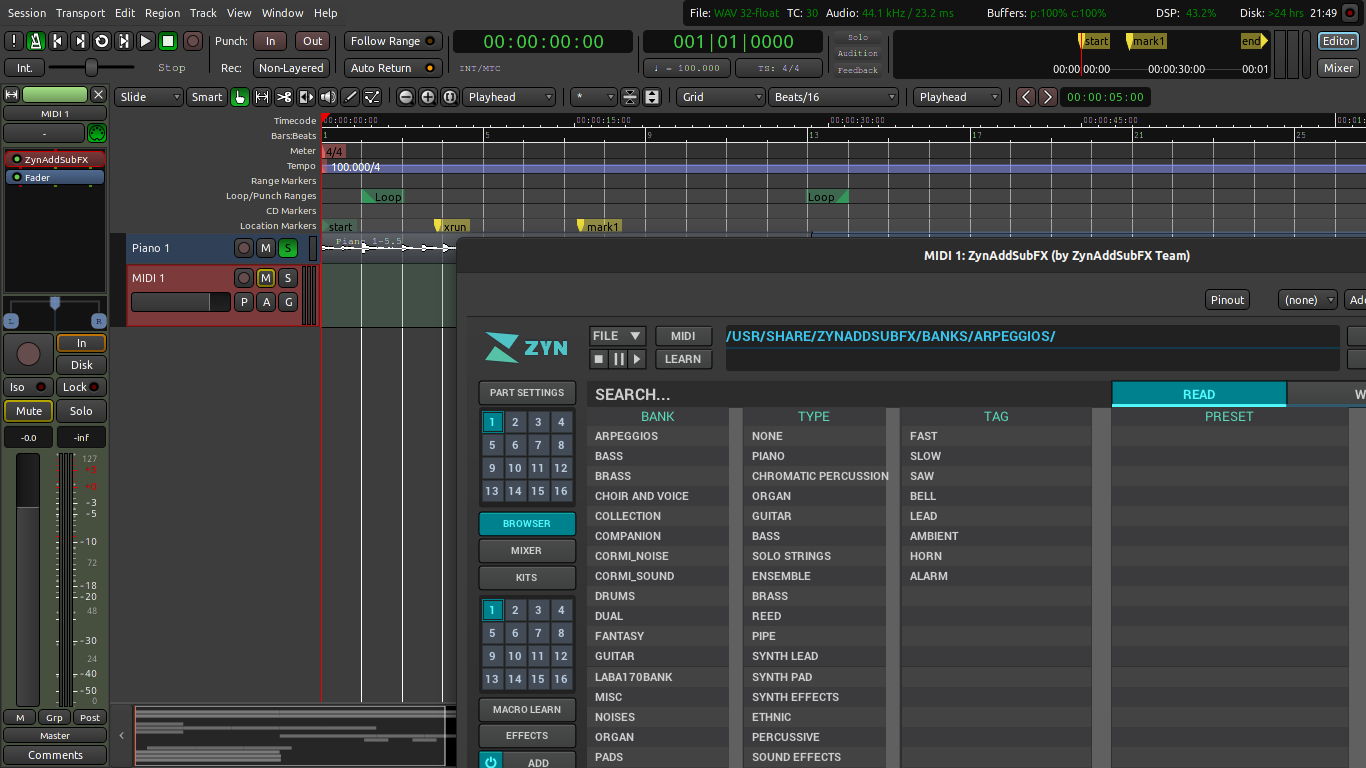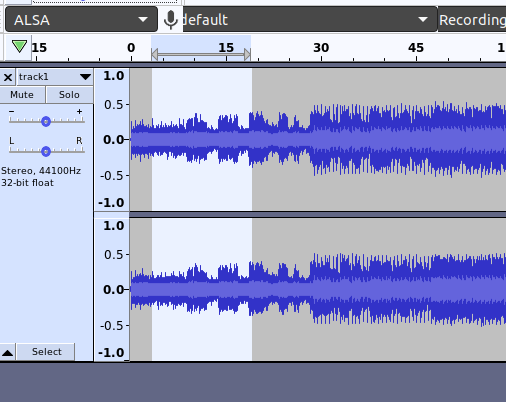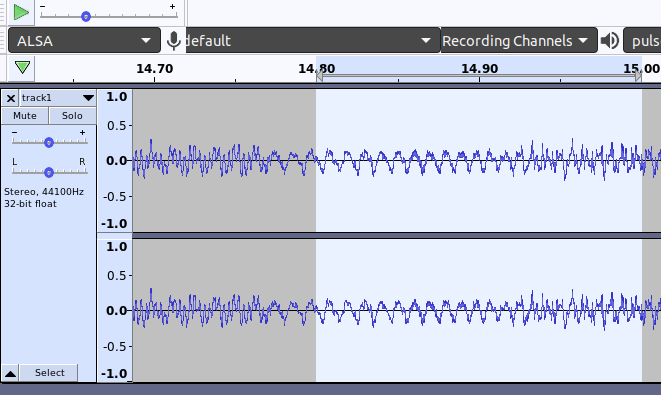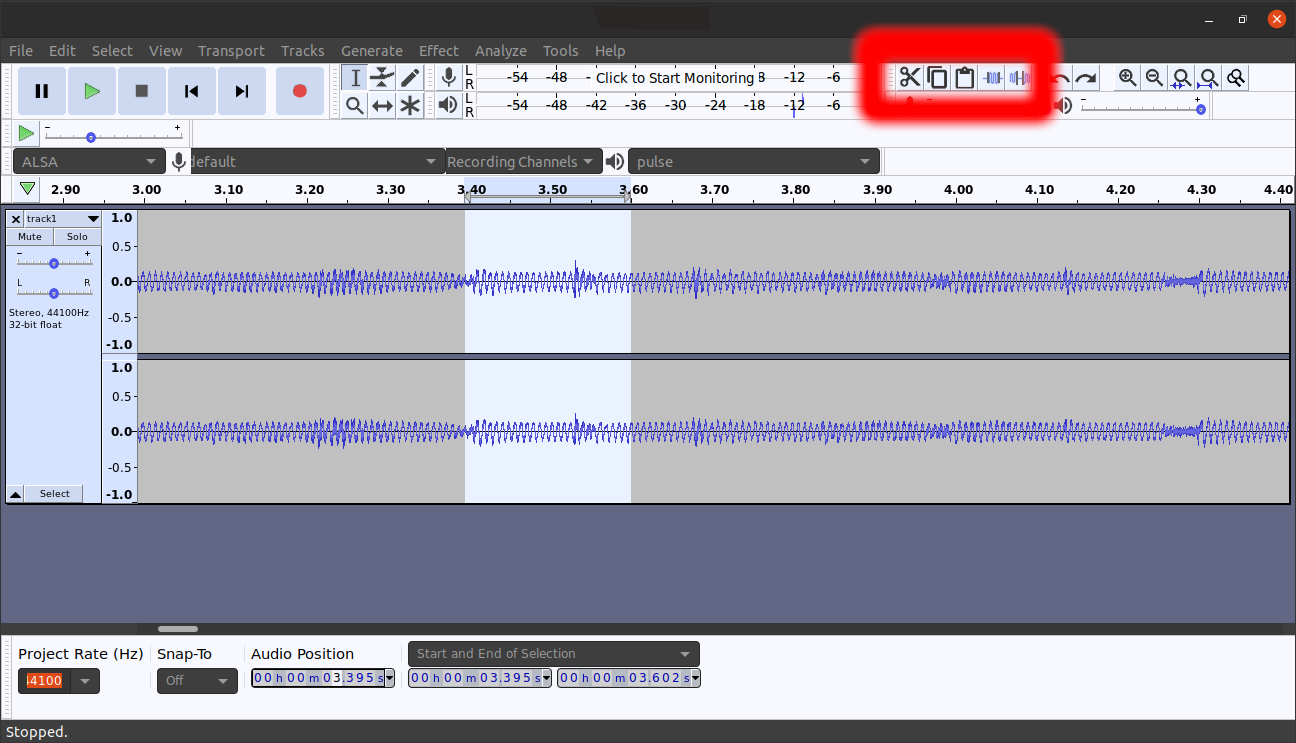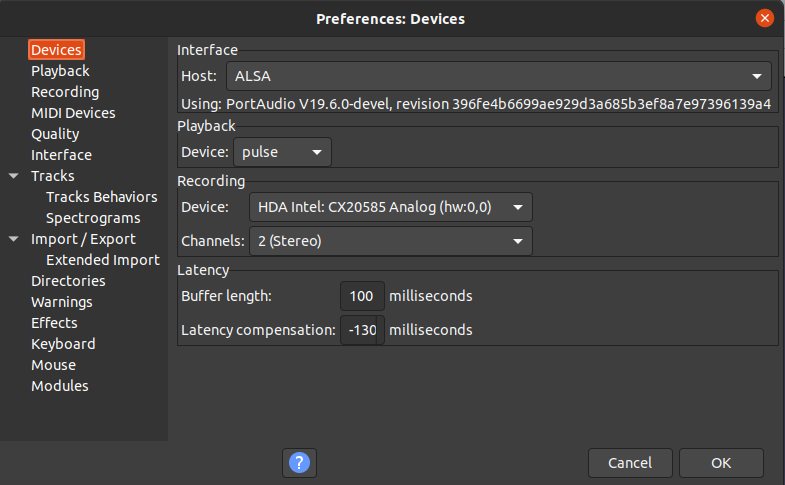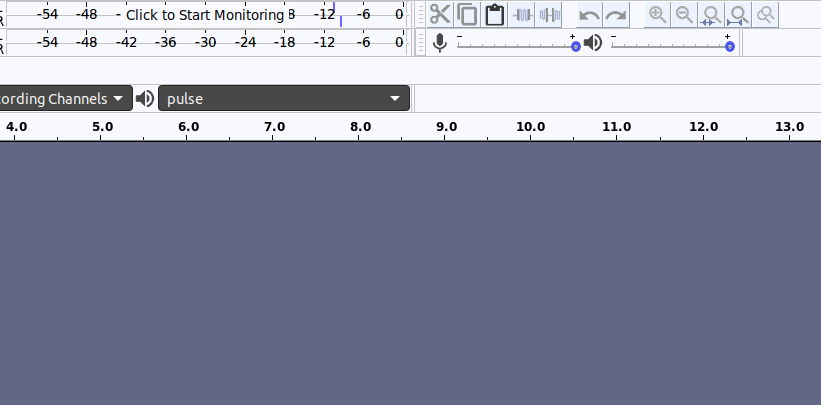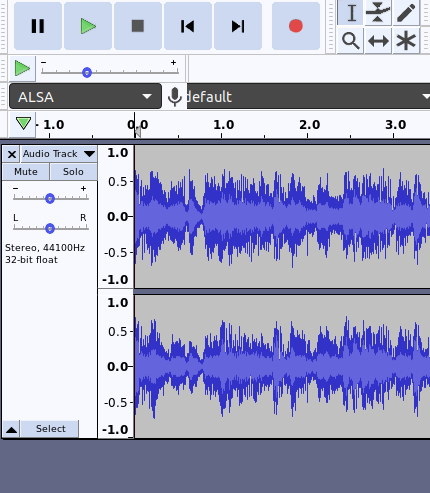There is this game on my DSI that I really like to play, maybe you have heard of it?
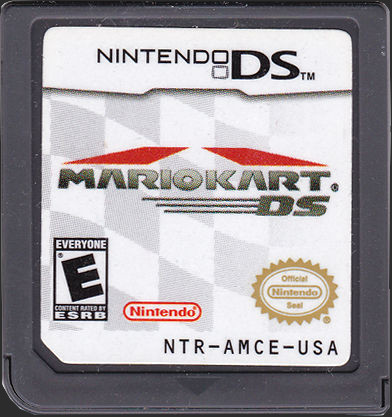
The game requires the R and L buttons for drifting. I bought my DSI at a garage sale, and shortly afterwards the buttons started to not work properly. I did however, find that I could hit the buttons really hard and they would work… sometimes. Needless to say, I quickly lost the use of my left and right trigger buttons.
I recently started a project to repair the buttons, and I will talk you through my disassembly process.

I just used some simple screwdrivers to take off the back panel. My biggest fear was to accidentally strip one of the screws, but with some smaller screwdrivers, and a little patience that can be easily avoided. IFIXIT already has a great step by step guide for this, and that is what I followed for disassembly. Here is the striped down back panel where the L and R buttons reside.

I have already removed the buttons in this picture, but that is where they would be. I highly suggest cleaning the buttons with some rubbing alcohol before removing the buttons, as that would save a lot of hassle. One of the most frustrating things with this design, two separable sides, is the center ribbon cable that is so short and hard to re-attach. Anyways, if you can just clean off the buttons, than congratulations, you probably didn’t button mash like I did. Since I did, I had to remove them.

They are really like a millimetre by a millimetre in size. I had some trouble de-soldering them, but with the enlisted help of my brothers hands, it was manageable. Note, don’t attempt to remove buttons alone, unless you are a serious soldering master.
Well, as it now stands, I am awaiting the new buttons in the mail. I will show you where I got them from, and how to reassemble when I get them. Until then, please be careful with your DSI as it is a computer and easily damageable. Seriously, the IFIXIT guide is the way to go with any computer repairs.